
W czerwcu 1752 r. (dokładna data nie jest całkowicie pewna, choć często wymienia się 15 dzień tego miesiąca) znakomity uczony i polityk amerykański Benjamin Franklin (1706r12;1790) dokonał słynnego doświadczenia z latawcem, którym ostatecznie udowodnił elektryczną naturę atmosferycznych wyładowań burzowych. Eksperyment ten, będący jednocześnie aktem narodzin niezwykle pożytecznego urządzenia r12; piorunochronu, stanowił ukoronowanie długotrwałych i wszechstronnych badań nad elektrycznością, które Franklin prowadził od 1745 r. Szczególnie intensywnie zajmował się nimi w latach 1746r12;1749, kiedy to poświęcił się im całkowicie rezygnując w tym czasie z u-prawiania drukarstwa przynoszącego mu spore dochody. O wynikach swych doświadczeń i rozważań informował stale uczonych brytyjskich, a zwłaszcza kwakra Petersa Collinsona, członka Royal Society w Londynie. W lipcu 1747 r. zauważył, że ostro zakończony kształt ciał sprzyja powstawaniu iskry elektrycznej, a w 1749 sformułował hipotezę o identyczności elektryczności z wyładowaniami atmosferycznymi (wymienił 12 wspólnych im cech) i rzucił pierwszą ideę piorunochronu. Napisał wówczas m.in.: rJeśli sprawy rzeczywiście tak się mają, dlaczego by znajomość o owej własności ostrzy nie miała zostać użyta dla dobra ludzkości, dla zabezpieczenia domów, kościołów, statków itp. od uderzeń pioruna? Należałoby w tym celu zarządzić instalowanie na najwyższych partiach owych budowli pionowych prętów żelaznych, zakończonych spiczasto niby igły i pozłacanych dla ochrony od rdzy. Od spodu owych prętów drut biegłby na dół na zewnątrz budynków i zagłębiałby się w ziemię, na statku zaś wokół jednej z want, a następnie przewieszony przez burtę zanurzałby się w wodzie. Niewykluczone, że owe zaostrzone pręty bezgłośnie wyciągałyby ognistośc elektryczną z chmury, zanim jeszcze nadciągnęłaby ona dostatecznie blisko, aby padł z niej grom, i w ten sposób chroniłyby nas od najgwałtowniejszych i najstraszliwszych szkód..." Listy Franklina do uczonych londyńskich zostały zebrane i opublikowane w Anglii w 1751 r., a w przekładzie francuskim już w roku następnym. Pod wpływem tego wydawnictwa wielu uczonych przystąpiło do powtarzania zaproponowanego przez Franklina tzw. Doświadczenia Filadelfijskiego, polegającego na rchwytaniu" podczas burzy domniemanej elektryczności atmosferycznej za pomocą wysokiego ostro zakończonego żelaznego pręta. Następnie zbliżając do dolnej izolowanej części pręta (zakończonego np. żelazną płytą) izolowanego drutu powodowano wyładowania elektryczne (iskry). Pierwszy raz udało się pomyślnie dokonać tego eksperymentu 10 maja 1752 r. w Marły pod Paryżem, gdzie uczony francuski Jean F. Dalibard (1703r12;1779) zbudował w tym celu specjalną konstrukcję, w której żelazny pręt wysokości ok. 12 m zamocowany byl pionowo za pomocą jedwabnych sznurów (izolatorów) do drewnianych słupków. Eksperymentatorzy brytyjscy byli w trudniejszej sytuacji, ponieważ burze z piorunami zdarzają się w Anglii dość rzadko r12; ostatecznie doświadczenie powiodło im się w lipcu 1752 r. Tymczasem po drugiej stronie oceanu. Franklin obmyślił nowy sposób udowodnienia swej hipotezy za pomocą latawca. Oto jego list, w którym opisuje wspomniane na wstępie sławne doświadczenie z czerwca 1752 r.: rList Wielmożnego Beniamina Franklina do Pana Piotra Collinsona, Członka Królewskiego Towarzystwa Naukowego, traktujący o pewnym elektrycznym Latawcu.
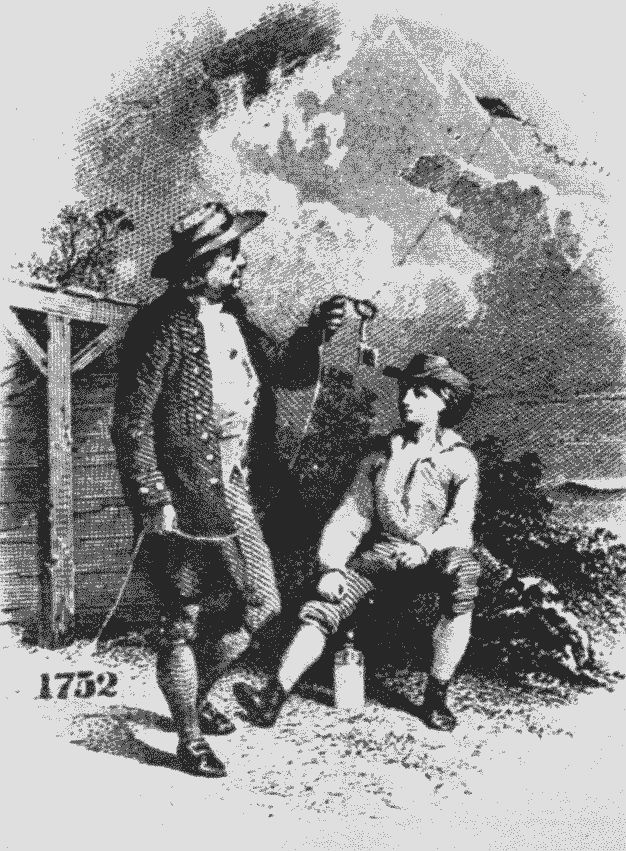
(Czytany 21 Grudnia 1752 r.). Filadelfia, 1 Października 1752 r. Ponieważ w czasopismach nadchodzących z Europy często wspomina się o sukcesach Doświadczenia Filadelfijskiego, polegającego na wyciąganiu ognia elektrycznego z chmur za pomocą spiczastych prętów żelaznych wznoszonych na wysokich budynkach, być może zaciekawi informacja, że tenże eksperyment powiódł się w Filadelfii, choć na odmienny i znacznie łatwiejszy sposób, który wypróbować może każdy. Sporządź niewielki krzyż z dwóch lekkich listewek drewna cedrowego, o ramionach takiej długości, aby można było na nich rozpiąć dużą cienką jedwabną chustkę do nosa. Przymocuj rogi tej chusty do końców ramion krzyża, tym sposobem otrzymasz podstawową część latawca, który wyposażony w ogon, kokardę i sznurek, wzniesie się w powietrze podobnie jak owe latawce robione z papieru; ale, będąc z jedwabiu, nie zostanie on zniszczony przez deszcz ani wiatr podczas burzy. Do wierzchołka pionowego ramienia krzyża należy przytwierdzić bardzo ostro zakończony drut, wystający na stopę lub więcej ponad drewno. Do końca szpagatu, w pobliżu miejsca gdzie się normalnie go trzyma, należy przywiązać jedwabną wstążkę, a tam gdzie łączą się szpagat i jedwab można przymocować klucz. Latawca należy wypuścić, kiedy zbliżać się będzie burza (co w naszym kraju zdarza się często), a osoba trzymająca sznurek musi znajdować się wewnątrz jakiegoś pomieszczenia przy drzwiach lub oknie, albo pod jakimś przykryciem, ponieważ jedwabna wstążka nie może się zamoczyć; należy też uważać, by szpagat nie dotykał ramy drzwi czy okna. Jak tylko jakieś chmury burzowe nadpłyną nad latawca, zaostrzony drut wyciągać będzie z nich elektryczną ognistość; latawiec ?aś wraz z całym szpagatem zostanie naelektryzowany, a luźne sploty sznurka podlegać będą przyciąganiu, kiedy zbliży się do nich palec. Kiedy deszcz zmoczy latawiec i szpagat, tak że swobodnie będą mogły przewodzić ognistość elektryczną, zauważysz, że wydobywa się ona obficie z klucza, jeśli przybliżysz do niego palec. Przy owym kluczu można naładować butelkę lejdejską, a ogniem elektrycznym otrzymanym w ten sposób można zapalać alkohole oraz dokonywać wszelkich doświadczeń elektrycznych, tym samym wykazując całkowicie identyczność substancji elektrycznej i pioruna. -"Przyjemnie mi było dowiedzieć się o powodzeniach moich doświadczeń we Francji i o tym, że zaczynają tam wznosić ostrza ponad budowlami. Myśmy już dawniej umieścili je na szczytach dachów naszej akademii oraz siedziby władz stanowych". Pierwsze piorunochrony, o których wspomniał Franklin, zainstalowano w Filadelfii w czerwcu lub lipcu 1752 r. We wrześniu Franklin wyposażył w piorunochron własny dom, a do 1782 r. liczba piorunochronów w Filadelfii przekroczyła 400. W Londynie pierwszy piorunochron zainstalował na swym domu uczony William Watson (1715r12; 1787) w 1762 r. Nowy wynalazek, jak to zazwyczaj bywa, nie wszędzie spotkał się z zasłużonym uznaniem. Np. w Bolonii nie pozwolono zainstalować piorunochronu Giuseppe Verrattiemu, pomimo poparcia jego inicjatywy przez papieża Bendykta XIV. Nawet zasłużony na polu badań nad elektrycznością francuski uczony, ksiądz Jean A. Nol-let (1700r12;1770), uprzedzony do Franklina, byl zdecydowanym przeciwnikiem piorunochronów, które, jego zdaniem r12; rraczej mogą ściągać na nas pioruny niż chronić nas przed nimi". Ojciec Nollet wolał polegać na starym, wypróbowanym sposobie przeciwdziałania gromom za pomocą bicia w dzwony kościelne. Zdarzało się również, że usuwano zainstalowane już piorunochrony. Postąpiła tak np. Kompania Wschodnio-Indyj-ska po eksplozji prochowni w
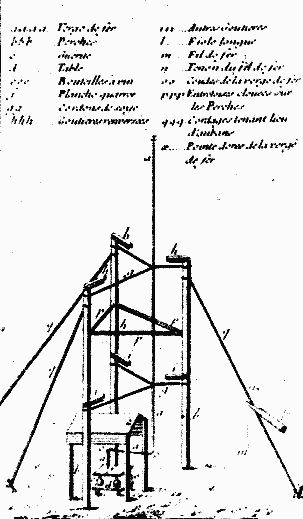
Forcie Malaga na Sumatrze, w którą w 1782 r. uderzył piorun, pomimo że była wyposażona w wynalazek Franklina. Początkowo uczeni nie byli zgodni, co do tego, czy piorunochrony powinny być zakończone spiczasto (jak słusznie uważał Franklin), czy tępo, np. w formie gałki. Kontrowersja ta po rewolucji kolonii brytyjskich w Ameryce Północnej (1776 r.) stała się przyczyną zabawnego incydentu. Niechętny Franklinowi, który odgrywał czołową rolę w powstaniu, król angielski Jerzy III wypowiedział się za tępo zakończonymi piorunochronami i próbował skłonić Royal Society w Londynie do zajęcia podobnego stanowiska. Wówczas to prezes Towarzystwa, sir John Pringle (1707r12;1782) dał mu słynną odpowiedź: rSire, nie potrafię zmieniać praw ani zjawisk natury!" r12; rW takim razie podaj się lepiej do dymisji" r12; poradził mu władca, który nie odznaczał się błyskotliwym intelektem. Ostatnie słowo w sprawie piorunochronu nie należało jednak na szczęście do króla.
źródło Młody technik nr:8 z 1970r.

